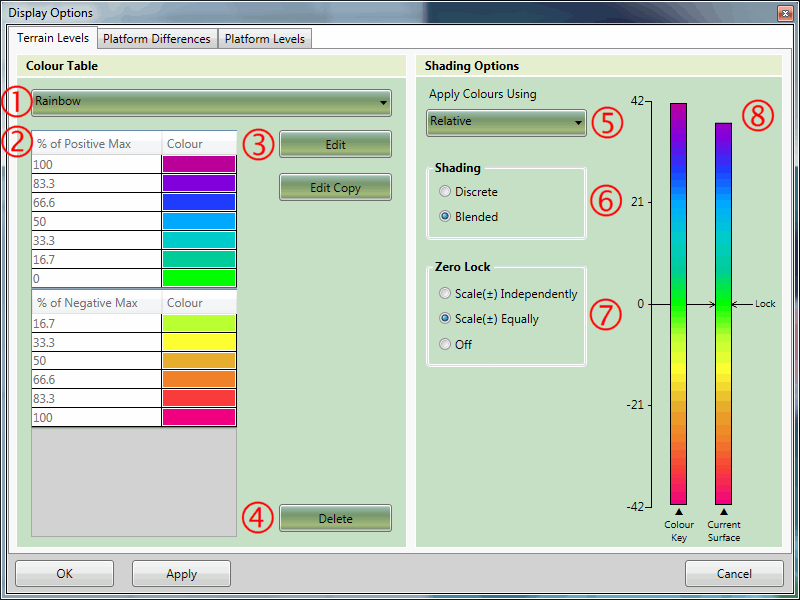
- Match Terrain Shading Terrain Levels.
- Shade Earthworks Levels Terrain Levels and Earthworks Levels.
- Shade Earthworks Differences Terrain Levels and Earthworks Differences.
A shading scheme is made up of a table of colours with corresponding values ②. There is a library of these colour tables to choose from and a shading scheme's colour table can be changed by selecting a different one from a drop-down box ①. You can manage the library of colour tables by deleting ④ those that are no longer needed as well as creating and amending existing ones with the Edit or Edit Copy buttons ③.
On the hand side of a shading scheme tab are options for controlling the way the colour table is applied to a surface (i.e. the existing terrain or earthworks). When you select different options the diagram ⑧ updates to show where on the surface the colours will be displayed.
- Relative A shading scheme using the relative shading will scale the scheme to fully cover the surface which is being shaded. For this reason, in relative mode colour table values show as percentages. This method is useful for ensuring that the surface uses the full range of colours in the table, and it will adapt as the design is changed.
- Absolute The absolute method applies colours using the exact values in the table. This gives total control in regard to where the colours are applied on the surface. However, it does not adapt when new terrain is loaded or earthworks changes so it may need to be manually adjusted when there are significant changes.
Shading ⑥ There are two different shading options Blended and Discrete. When blended is selected the surface is shaded by smoothly interpolating between the colours in the colour table. With discrete shading colours are not blended, resulting in discrete blocks of the same colour. See the image below for an illustration of the difference between these two shading modes.
A consequence of using an absolute scheme with discrete shading is that the last colour in the table will not be used. This is because the first two values are used for the range of the first colour, the second and third for the next and so on, resulting in the last colour being redundant. In relative mode the values are adjusted to make use of all the colours in the table.
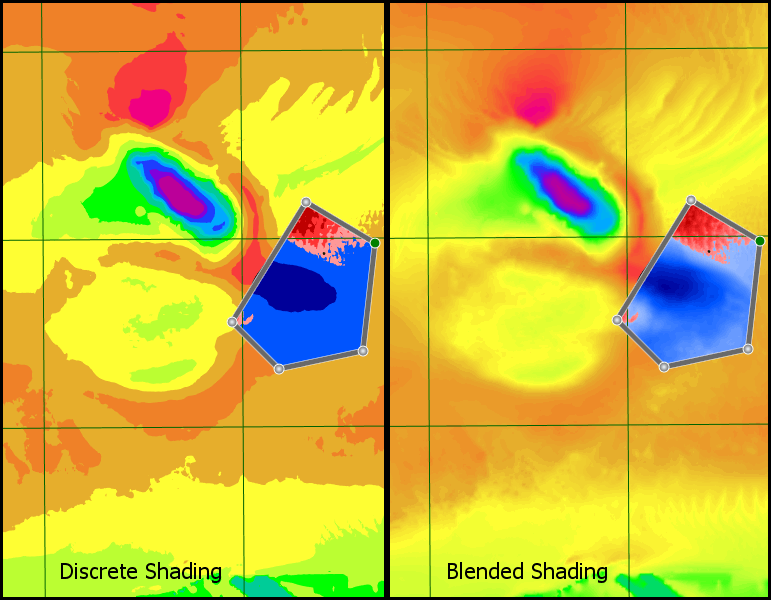
Zero Lock ⑦ It is often a requirement when shading a surface that a particular colour is locked to zero. For instance, when shading terrain you might want a colour locked at zero to indicate the difference between land and sea, or to show the areas on a platform in different colours for cut and fill (in difference shading mode). With absolute shading schemes this is simply a matter of setting a colour value to zero. However, with relative shading it is a little more complicated, as the 'zero' value will be move as it is scaled to fit the surface being shaded.
- Scale ± Independently This scales both positive and negative values independently so that the colour table covers the entire surface. This is useful when you want to display the full range of colours in the table for maximum contrast.
- Scale ± Equally This option scales values above and below zero equally. This is useful in many situations, particularly for a cut and fill shading scheme so that you can get a feeling for the depths of cut compared to fill. However, with this option not all of the values in the table will be displayed.

|
Learn about the shading scheme options in our video Adjusting Shading of Surfaces which includes a demonstration on creating your own custom shading schemes. |