The Join Tool can stick two or more contour break type lines together and supports joining multiple elevation features in one operation.
. This is useful for fixing contour line gaps, such as text label that have been imported from a CAD file. For contour lines, when more than one elevation is included within the selection, the highest elevation is chosen by default, alternatively this value can be edited.
After your lines have been added (via file imported data or drawn) the process involves selecting the lines that need to be connected, preview the planned join and then confirming.
-
Select the Join tool from the menu
-
Select the lines you wish to be joined
- Select the first line you wish to join
- Hold down the Ctrl key and select the second (third etc.) lines which you want to make into one line.
-
Press 'Continue' button when ready to proceed
-
Check that the preview is indeed you want (the lines will be joined and highlighted in green)
-
Check the level (contour type lines only) and edit as required
-
Press 'Finish' button
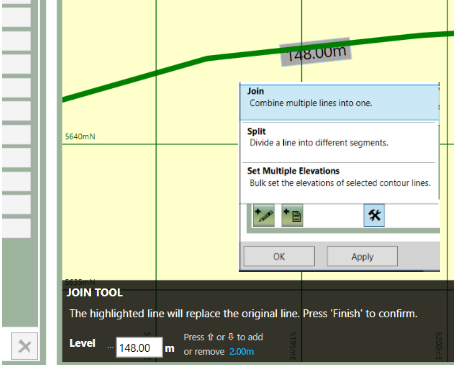
Above: Join tool in preview; inset the join tool selected as found in the tools menu.
If there is only one line selected, or if one or more of the lines is a closed line, the join will fail and the validator will show an error message identifying what is incorrect. This is recoverable once the necessary selection changes have been made; there is no need to start again. If the operation needs to be cancelled, clicking on the 'X' in the top right of the black strip along the bottom, will cancel the Join operation.