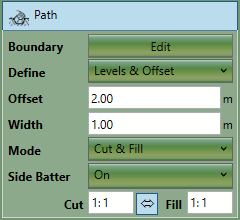The path element is used to define a path with a fixed width and defined levels. This element is most commonly used for roads and trenches.
The properties that are exposed for this element are summarised below.
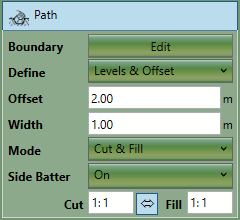
|
-
Boundary
Boundary button provides access to the editor wherein the definition points can be
defined for the outline as well as the levels (or depths) for the path. If levels
& offsets are being defined, the levels entered into this table will be offset
by the value specified.
-
Define
This is the way that the path level should be defined. Options are 'levels' which
uses the levels specified in the table below without modification, 'levels &
offset' which applies an offset to the levels specified. The offset option is mostly
used to add construction thicknesses by specifying a negative offset.
-
Offset
This option is only visible if offset options are selected in the 'Define' menu. It allows you to offset the entire
path in Z. This is useful for accommodating for a construction thickness.
-
Width
This is the width of the path.
-
Mode
This is used to specify if the element should have cut, fill or both. Most commonly cut and fill will be specified.
-
Side Batter
The path boundary is joined to the ground by side slopes. The side batter (set as
a ratio of vertical to horizontal) dictates the angle of these slopes. You can set
different side batter angles for side slopes that cut into the ground and for those
that fill into it. Turning side batter off will result in the path being joined to
the ground with vertical sides.
Between the Cut and Fill is a button which
(when depressed) will Synchronize Side Batters.
|

|
Estimates for linear structures like trenches, roads and causeways can be easily created. Learn how with the video:
Proposed Earthworks : The Path. Please note that for more complex roads,
we would recommend using the Feature Surface with varying level outlines and a centre line (defined by a break-line).
|