Construction phases allow you to break your project into multiple phases of work. For example, a typical earthworks project would have a strip phase and a bulk earthworks phase as a minimum.
Understanding the concept of construction phases is key to making full use of Kubla Cubed
In Kubla Cubed the tabs that run along the bottom of the screen are referred to as 'construction phases' or just 'phases'. Earthworks and measurement elements that you create will be added to the selected phase only, the volumes shown on the screen relate to the selected phase only rather than an accumulation of all volumes in the project.
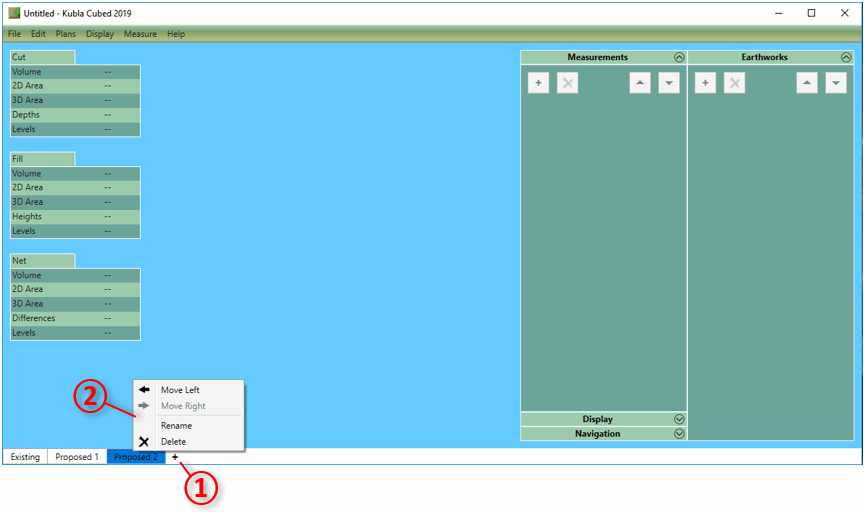
The first phase always contains the existing ground, any number of subsequent proposed phases can be created. There are two main reasons to create more than one proposed phase:
- It allows earthworks volumes and measurements to be separated into logical sections (e.g topsoil, bulk earthworks, paving).
- It allows a new set of calculations to be completed using the proposed elevations of the previous phase as the new ground.
The second item is particularly important. Consider a backfill operation: in the first proposed phase you define a trench which cuts into the existing ground. In Kubla Cubed each phase does calculations on two surface, a ground surface (taken from the previous phase) and a proposed surface (defined with earthworks elements). In a single phase there is no way to calculate backfilling the trench as if you place earthworks over the trench it will overwrite that section of the proposed rather than calculate a separate 'fill' volume. Earthworks elements in a single phase are combined together to create a single proposed surface they do not produce cut\fill volumes from intersecting with each other. Instead what we need to do in this scenario is to create another phase, effectively baking the result of the trench cut into the ground of the next phase. The ground of the new phase will be the proposed from the last and so it is now possible to calculate backfilling the trench as part of a separate operation. Other common scenarios that require this are if you need to complete topsoil stripping or a demolition before bulk earthworks.
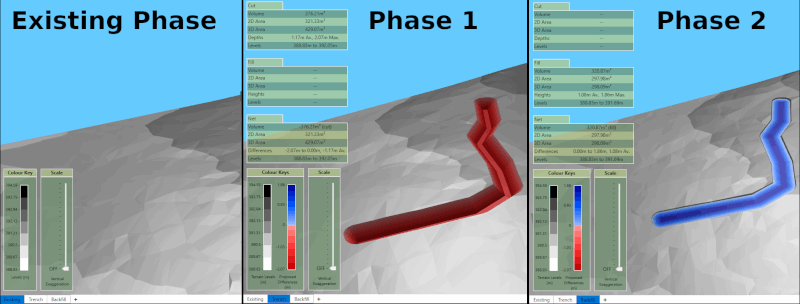
To add a new construction phase, click on the + button ① and type a name for the new phase. If you want to delete or rename a construction phase then right click on the tab and a menu will appear ② with these options.
To move an phase one place left or right you can use the right click menu. You can also drag and drop phases by pressing the left mouse down on a phase and moving the pointer to the new position, while keeping the mouse button down until it's in the drop position.

|
In our video Understanding Construction Phases & Calculation Order we talk about two critical concepts that must be fully appreciated to master the program. |