The quickest way to get started with Kubla Cubed is to open an example file. If you click on File and then Open you will see a list of example files which you can start with. Once you have opened a file the window will appear as shown below:
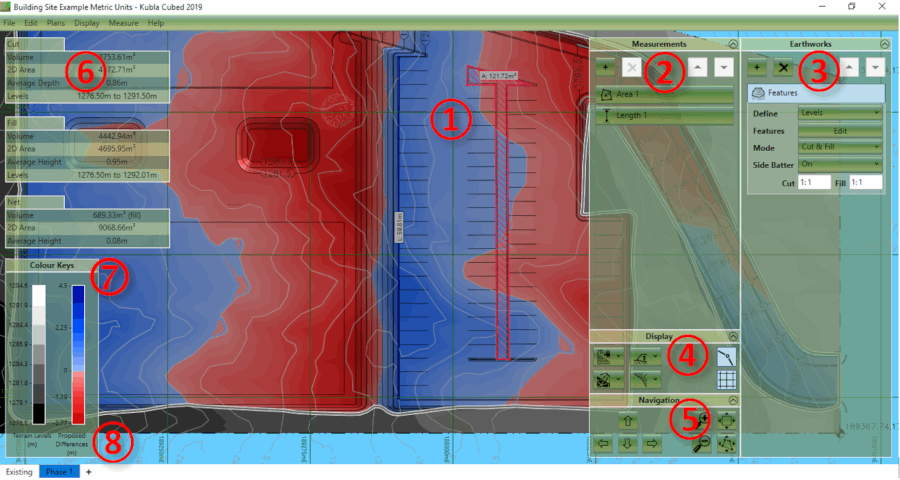
The different elements of this user interface are briefly described below:
- ① Design Area - This is the main display where the existing ground and the proposed earthworks will be displayed.
- ② Measurements Panel - This panel is used for adding, removing and editing the measurement elements (e.g lengths, areas, counts).
- ③ Earthworks Panel - This panel is used for adding, removing and editing the earthworks elements, which are combined together to create a proposed surface.
- ④ Display Panel - This panel is used for changing various display options (e.g camera controls, lighting and grid lines).
- ⑤ Navigation Panel - The controls in this panel can be used for zooming, panning and rotating (in 3D) the views.
- ⑥ The Results Panel - The results panel shows an overview of the earthworks estimation for the current phase. A more detailed analysis can be produced in a report or spreadsheet.
- ⑦ The Colour Keys These colour keys show the shading which is used to display the existing and proposed topography.
- ⑧ Construction Phases The bottom of the first tab shows the existing ground; subsequent tabs show phases of proposed earthworks.
When you are ready to start your own project the first step is to add your site plans, do this by selecting 'Add Image\PDF File' from the Plans menu (you can skip this step if working exclusively with CAD or XYZ point files). To start defining existing elevations make sure the Existing tab is selected and then in the Ground panel on the right-hand side click on the + symbol and add a Feature Surface or a Triangle Surface.
This will open a window which will allow you to define existing ground elevations or import a triangulated mesh from a file. Once you have done this you can create and edit proposed earthworks by selecting the Proposed 1 tab and adding earthworks elements such as platforms, slopes, strips or another feature surface.

|
Learn about Kubla Cubed site plans in our video Site Plans - Overview. Then become familiar with tools that generate earthwork estimations in the video Proposed Levels - Overview. Dive into an example project in our walk-through videos (available on the website). Our website also has stand-alone video tutorials |