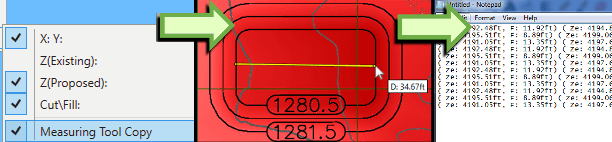It is often necessary when creating a project to do a quick measurement of a length, especially after a site plan has been scaled or CAD data imported. Checking a known length can ensure that no mistakes have been made when scaling or selecting the units of CAD data. To activate the quick measure tool, hover the mouse over the point you want to measure from and press the M key. While keeping the M key pressed, move the mouse to the next point, and a yellow line between the two will be displayed with a cursor label showing the '2D Distance'. The measure tool can be used in the 2D Design view where project data is displayed.
Measure Tool Copy
By default, the quick measure tool displays the 2D Distance measured in a label next to the cursor. However, you can copy details of each measurement to the clipboard if required. To do this, you need to make sure that Measure Tool Copy is ticked in the cursor menu. After completing a measurement with the M key, the details of the quick measure operation will be copied to the clipboard. After copying, go to a document or spreadsheet and paste either using the Edit menu of the program or using the universal Ctrl+V shortcut for pasting.