When a new site plan is added to a project, the white colour is removed. This means that site plan documents with a white background will have the background removed, leaving just the line work for take-off or reference. If needed, you can remove the default colour to restore a white background or add different colours to be removed.
In instances where a site plan has various coloured areas, you may need to set multiple 'Mask Colours', one for each colour you wish to remove. There is a 'Tolerance' slider to control how strict the colour matching is.
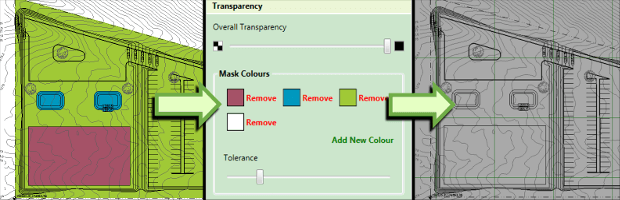
Since the site plan will be displayed on top of the existing terrain and earthworks, it is necessary to give it transparency, allowing visibilty through the plan to the layers below. In many cases, the default transparency settings will be suitable. However, when the transparency needs to be adjusted, this can be achieved using the controls shown below.
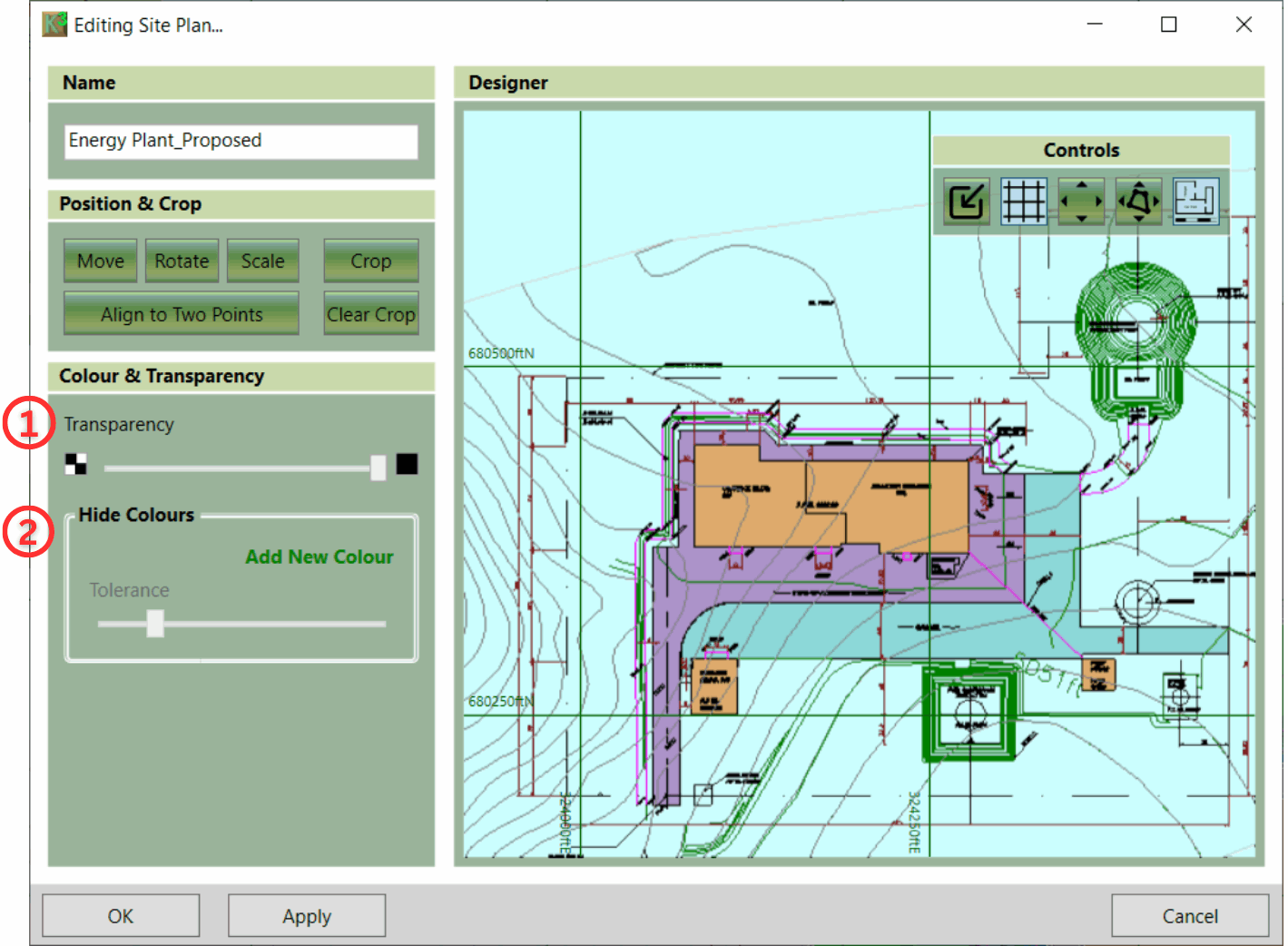
These controls work together as follows:
- ① This slider can be used to define the overall transparency to apply to the whole image. When set to its minimum (the default) there will be no overall transparency. As the slider is moved to the right, the overall transparency will increase until at the maximum value the image will completely disappear.
-
② These controls can be used to completely mask out specified colours. By default, there is a mask on white, which is the background colour for most drawings. Additional mask colours can be set by clicking 'Add New Colour' and then clicking a point on the preview to select a colour. Mask colours can be changed by clicking into the colour box and selecting a new colour on the screen, and they can be removed by clicking 'Remove'.
It is also possible to remove colours which are similar to the selected mask colour(s) by adjusting the tolerance slider. If the slider is set to its minimum, only exact matches on the mask colour(s) will be removed. As the tolerance value is increased more colours will be removed in a widening band around the specified colour(s).

|
The Site Plans - Transparency video explains the transparent background requirement and gives instructions on applying/removing transparency. |