There are multiple ways to display a site plan in a project.
Default: By default, site plans display in 2D and 3D views.
Turn site plans on and off:
There are multiple functions which turn site plans on and off.
- Click 'Plans' in the top menu, hover over your site plan and click 'Hide' to turn off. Alternatively, go to 'Plans' → left-click the eyeball next to your plan name to switch off and on.
- When a site plan is switched On in the 'Plans' menu, in each phase you have the option to display in 2D and 3D views. In the 'Display' panel, click on the 'Site Plan Visibility' button and select 'No Site Plans' to turn off and 'All Site Plans' to switch on and have site plans showing in 2D and 3D. This Site Plans toggle is also available in the pop-out editing window.
- Only 2D on - When a site plan is switched On in the 'Plans' menu, in the 'Display' panel, click on the 'Site Plan Visibility' button and select 'Site Plans in 2D' views. This will turn 3D site plans view off.
- Only 3D on - When a site plan is switched On in the 'Plans' menu, in the 'Display' panel, click on the 'Site Plan Visibility' button and select 'Site Plans in 3D'. This will turn 2D site plans views off.
Site Plan Surfaces
Having selected your plan(s) to be displayed in 2D and 3D, or just one of the dimensions. You can then choose which surfaces of your project the site plans are displayed in. Consider your project to be made up of 3 surfaces:
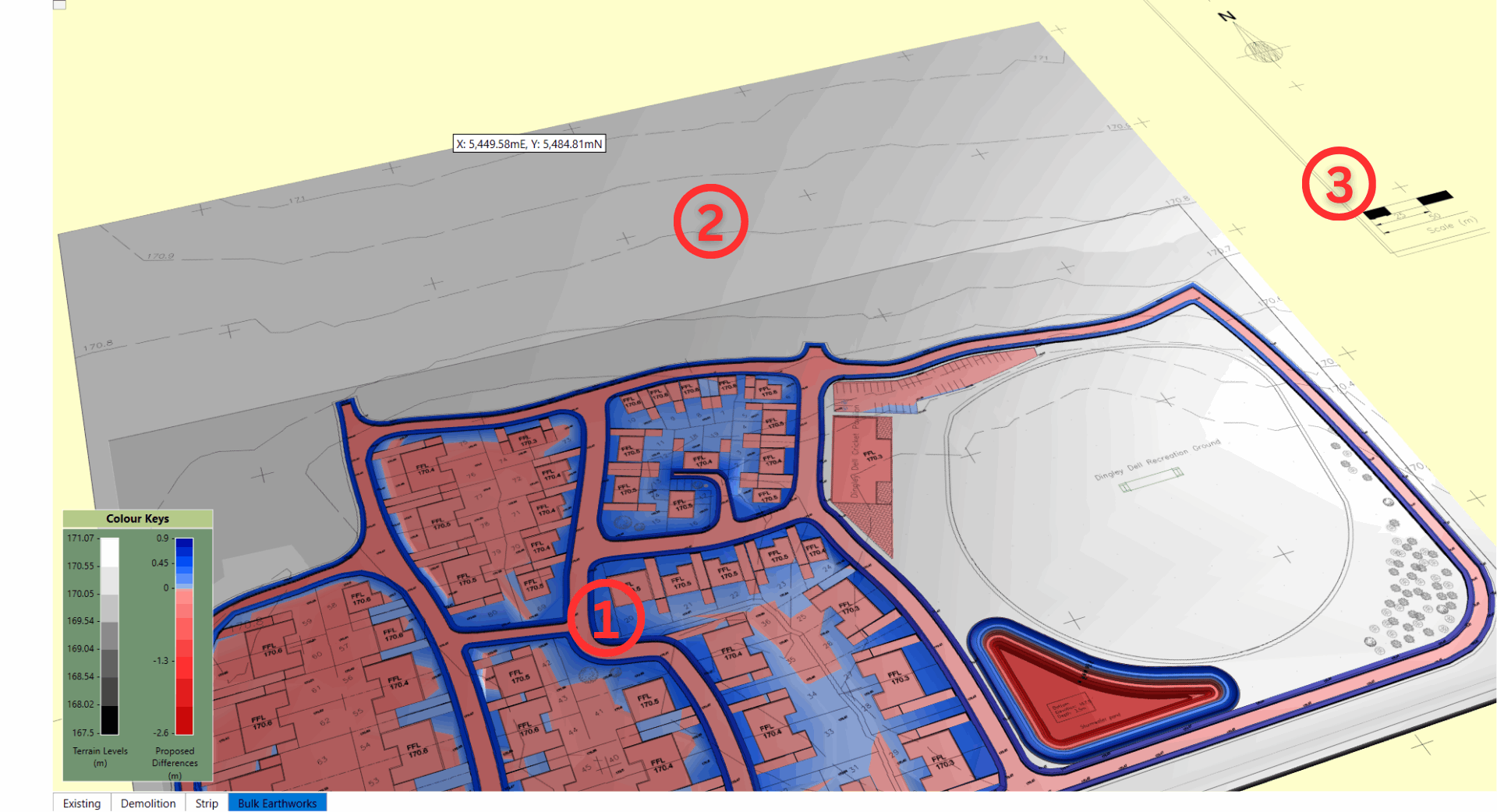
- ① Proposed - the area of disturbance within a phase
- ② Ground - the existing or ground level of a phase
- ③ Surround - the coloured background area outside of the model, which may show your site plan, where there is no ground or proposed topography.
To display your site plans on the different surfaces go to the 'Plans' menu and hover over your listed site plan to reveal the list and the option to 'Move Down' (Move Up will appear as an option once the site plan has been moved below "--Proposed--").
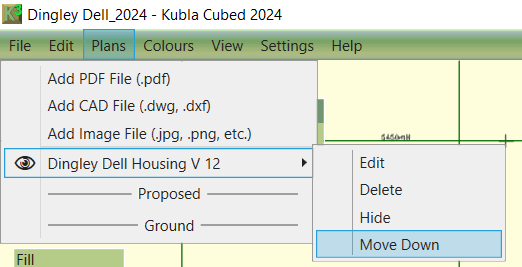
Below are the three view options:
| All surfaces on: The site plan is at the top of the list, above "--Proposed--" so displays on all the surfaces of the project. | 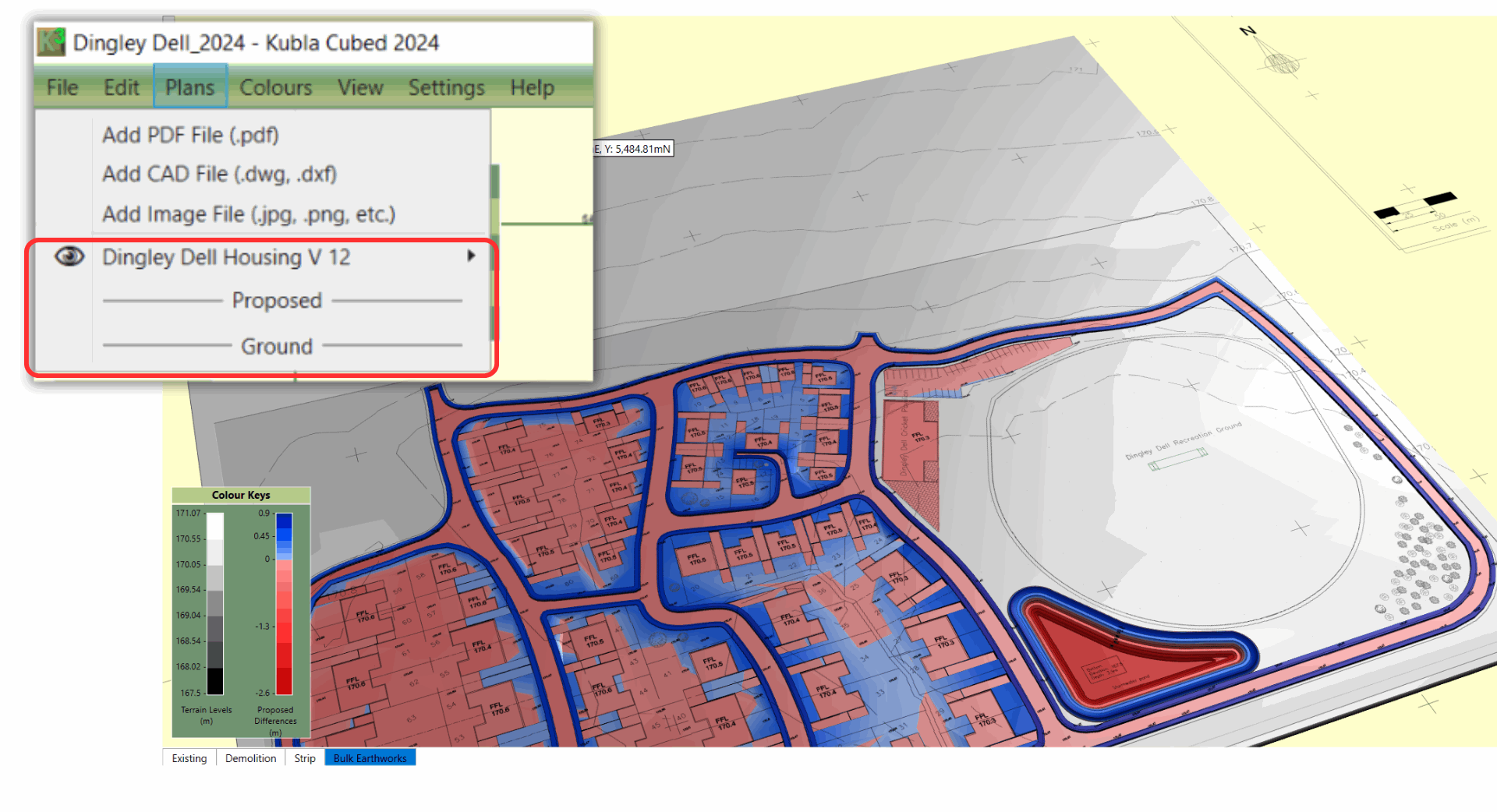 |
| Ground & Surround: The site plan is between "--Proposed--" and "--Ground--" so displays on the Ground and Surround surfaces. (Not the Proposed) | 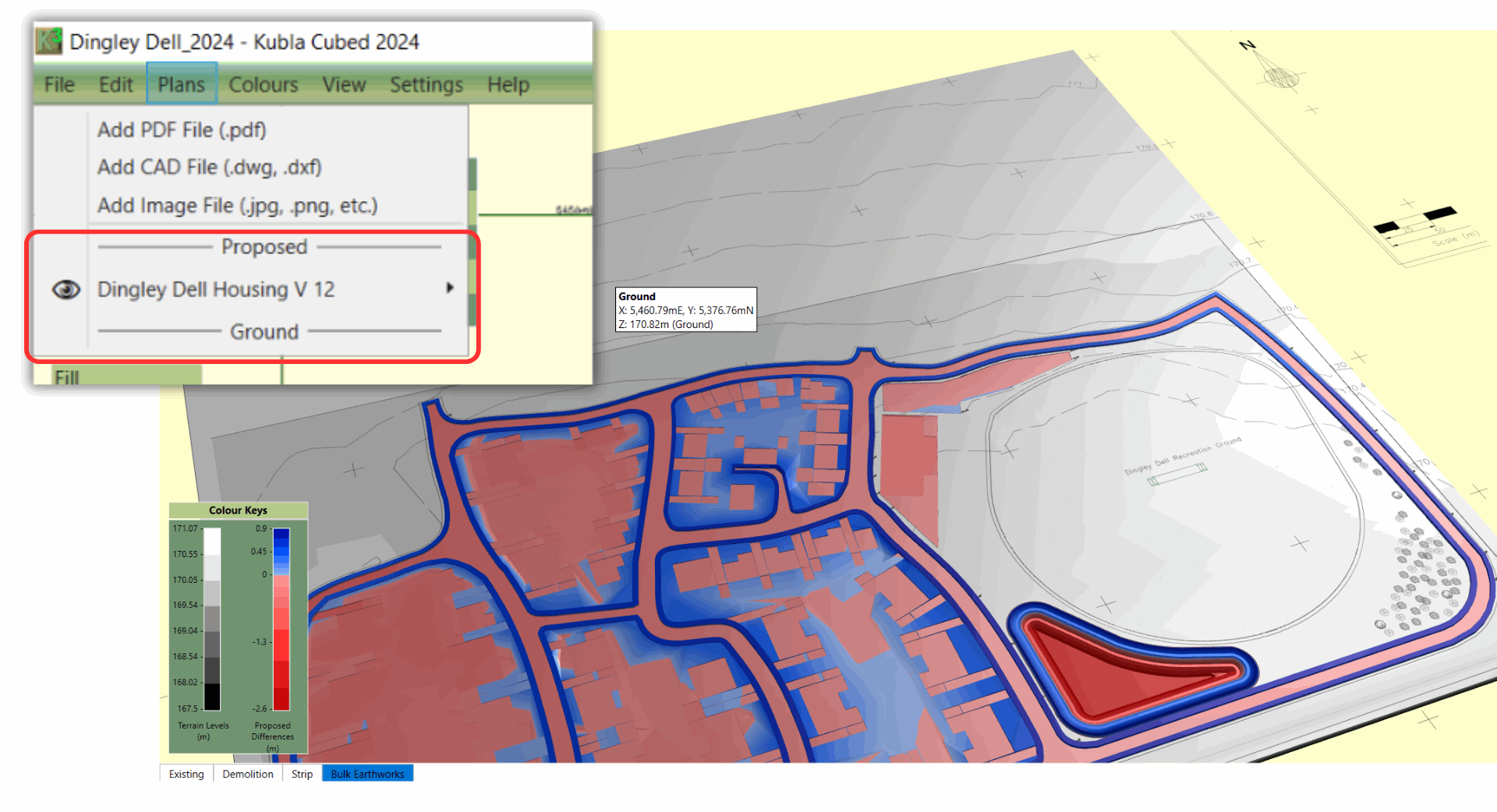 |
| Surround only: The site plan is below the "--Ground--" so only shows on the Surround surface, i.e. not on the model (Not the Proposed or Ground). | 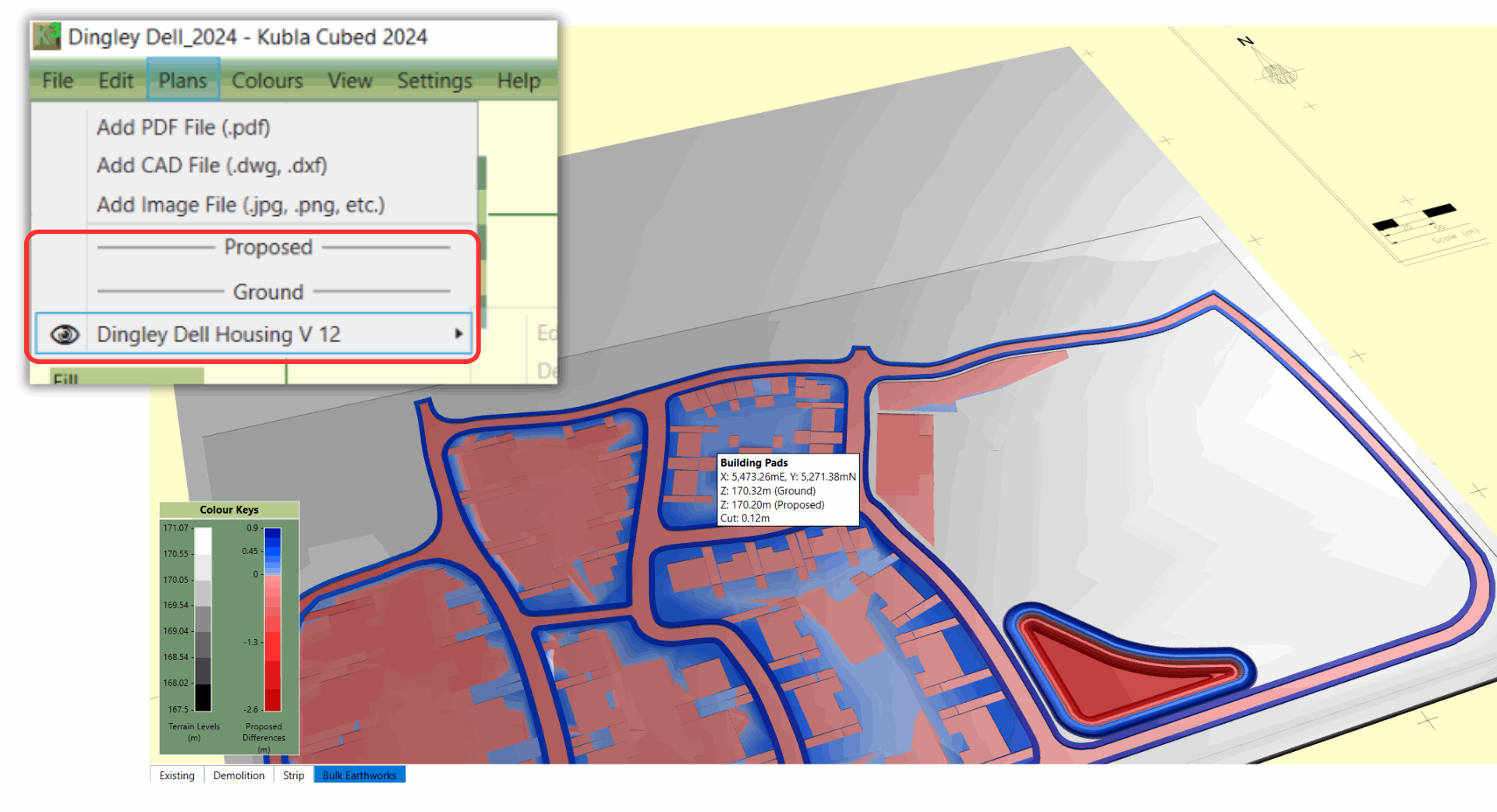 |