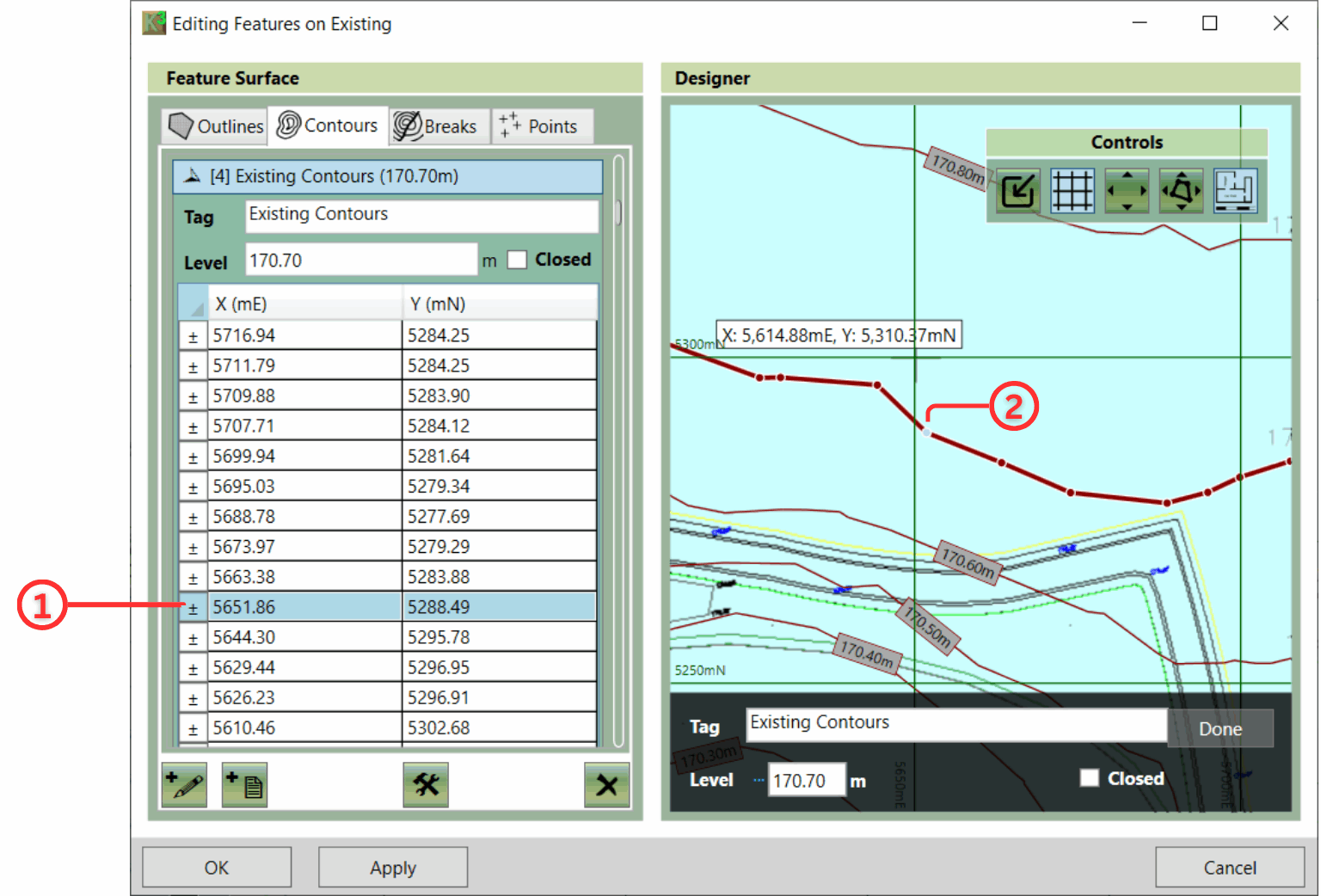Features can be selected in two ways - either by clicking the element on the list to the left of the window or by clicking on the feature in the designer panel. Note that only the current feature type is selectable in the designer panel. For example, in the example shown below only contour lines ① are selectable in the designer panel. See Group Selection for more information.
Once features have been selected, they can be deleted by clicking on the Delete ② button.
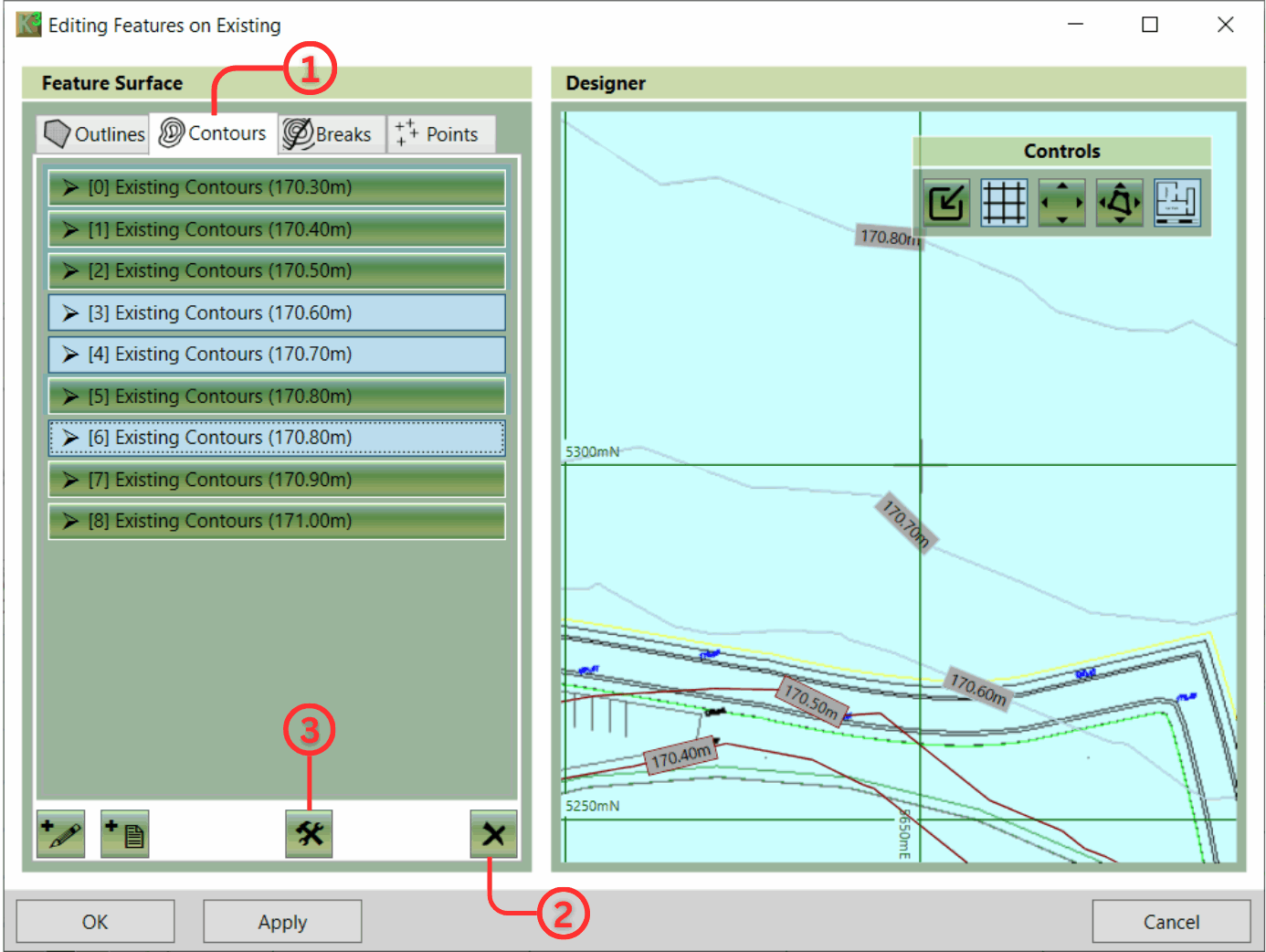
There are additional tools: Join, Split, Offset, Set Multiple Elevations, Sort, which can be found when selecting the Tools ③ button. Find out more in Editing Tools.
A feature can be edited by double-clicking on it in the sidebar or designer panel. When you do this, the feature will be expanded in the sidebar, exposing its properties so that you can change them. You can now edit this feature either by typing new values into the side panel or by dragging points and lines in the designer panel ②. Points can be added to or removed from lines by clicking on the ± button in the table ①. You can also add a new point to split a section of a line, by selecting the section and clicking Z.