The Join Tool can connect two or more contour break-type lines together and supports the joining multiple elevation features in one operation. This functionality is useful for fixing contour line gaps, such as text labels imported from a CAD file. When working with contour lines, and more than one elevation is included within the selection, the tool defaults to choosing the highest elevation, alternatively this value can be edited as needed.
How to use the Join Tool
Once your lines have been added (whether through imported data from a file or drawn manually), the process involves selecting the lines that need to be connected, previewing the planned join, and then confirming the operation.
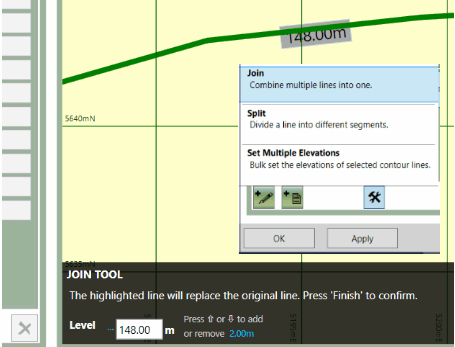
|
|
Join tool in preview; inset the join tool selected as found in the tools menu.
Why won't my lines join?
If only one line is selected, or if one or more of the lines are closed, the join operation will fail, and the validator will display an error message identifying the issue. This is recoverable once the necessary selection changes have been made; there is no need to restart the process. If the operation needs to be canceled, clicking on the 'X' in the top right of the black strip along the bottom will cancel the Join operation.

|
See the Join tool in action in our quick tip video Join Two Lines. |