Contour lines (or isolines) are used to define lines on the terrain with a fixed elevation. When manually tracing contour lines, a fixed elevation is added after completing the line. However, when extracting contours from a PDF or importing from a flattened CAD file, there are no Z (level) values within the data; therefore, you need to add these elevations. It is acknowledged that this can be time-consuming, so the SME tool was built to set the elevations of a group of contour lines, making the process considerably faster!
How to use the SME Tool
The SME tool works quite differently from the Join and Split tools with regards to selection. After selecting the SME tool from the Tools menu, place a point (left-click) just before the first line to be included in the range. Then, move the mouse and subsequently place a second point beyond the first and second line in the range. You can either right-click to finish or continue moving and clicking to add a multi-point line. The drawn line will identify the lines to be included.
Once the range line has been created (after right-click) the start elevation, contour interval and slope direction (ascending/descending) can be set. After editing these values as required, press 'Continue'. A preview will then highlight the contours lines with a gradient green shading to highlight the elevation differences. If the preview is acceptable, press 'Finish' to accept the proposed changes.
-
Select the SME tool from the menu.
-
Define the Range: Use your mouse's left button to draw a line from just before the first contour to the final contour, ensuring your line intersects all of the contours in the group you want to set. Lift the left button and then press it down again if you want to have a range line that is not straight. Right click to finish the line.
-
Set the 'Start' (elevation value of the first contour line e.g., 200). Then, add the 'Contour Interval' (difference between each contour e.g. 1) and choose whether the difference is ascending or descending. Click 'Continue'.
-
Review the selected lines and Press the 'Finish' button.
- New contour elevations have been added to the list on the left-hand side and to the contours themselves.
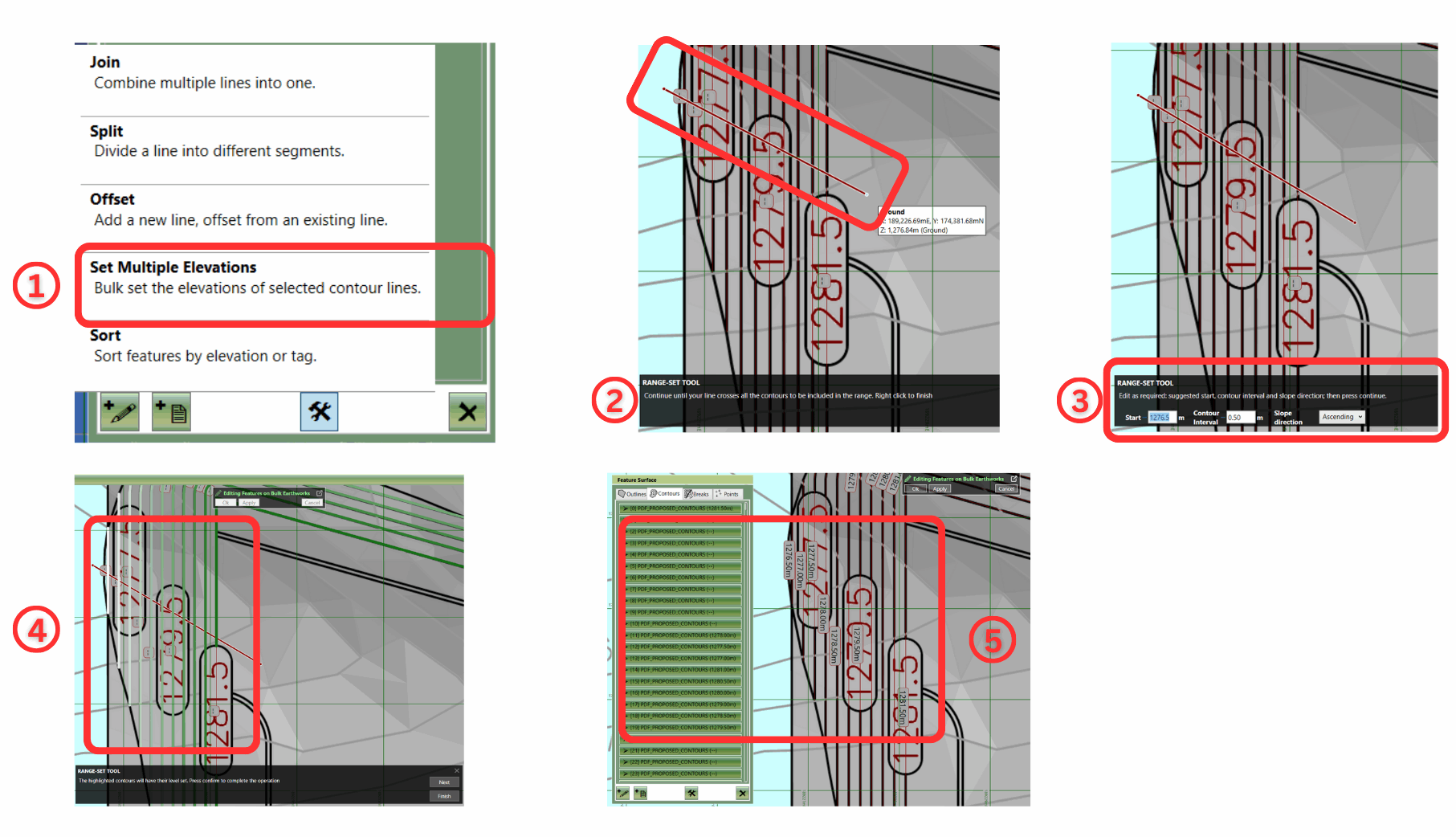
Above(clockwise from top left): SME tool location, drawing the range, accepting/editing default start elevation and interval, preview of changes.
Closed lines are supported. If the operation needs to be canceled, click on the 'X' in the top right of the black strip along the bottom to cancel the SME operation.
Defaults for the Starting elevation, contour interval and whether the slope is ascending/descending are set based on the first two contour lines in the selection.

|
The Set Multiple Elevations (SME) video demonstrates how to use the SME tool in Kubla Cubed for fast contour elevation adjustments. |