You can move around and navigate your Kubla Cubed projects using the mouse 🖱️ , the keyboard ⌨ , or the buttons on the navigation panel.
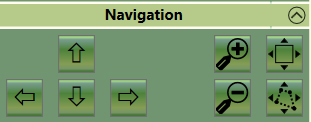
ZOOM
The following controls are the same regardless of the camera view that you have selected.
Zoom In
Keyboard ⌨ : ‘+’ key
Mouse 🖱️ : Scroll wheel forwards
Zoom Out
Keyboard ⌨ : ‘-‘ key
Mouse 🖱️ : Scroll wheel backwards
Zoom to Extents
This button zooms to frame all visible items within the view.
Zoom to Selection
This button zooms to frame the selected element.
Here is a quick video to show you how to zoom to extents.
CAMERA VIEWS
The way the navigation works depends upon the camera you have selected for display.
There are 3 different cameras that you can use to display and navigate, as described below.
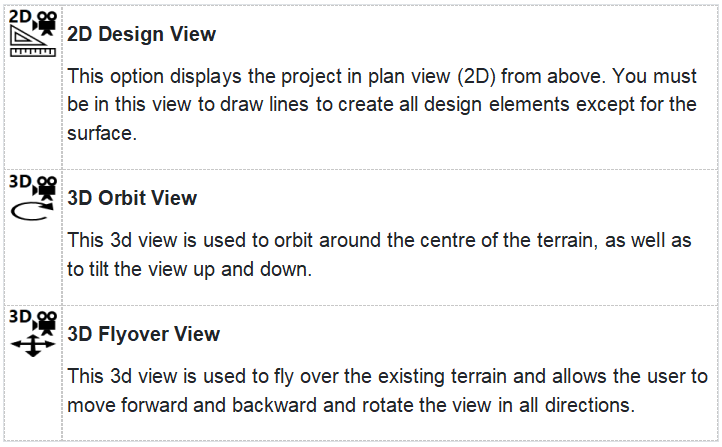
When you change the cameras the controls for navigation will also change.
NAVIGATION IN 2D DESIGN VIEW

The following controls are available to navigate in design view, in addition to the general navigation controls described above.
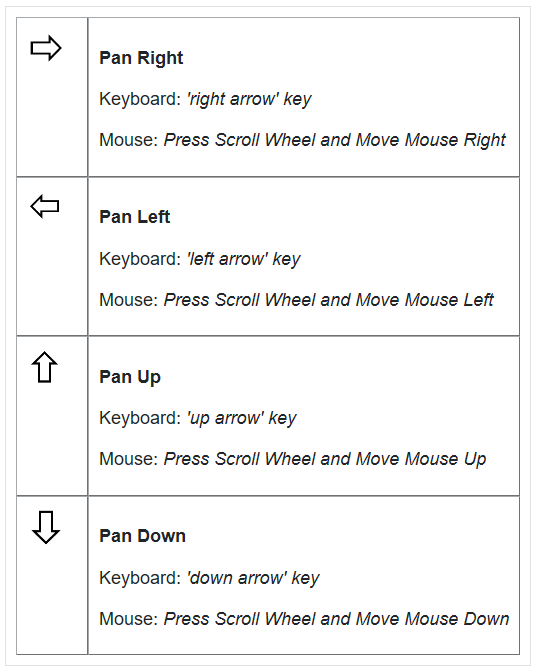
NAVIGATION IN 3D ORBIT VIEW

The following controls are available to navigate in design view, in addition to the general navigation controls described above.
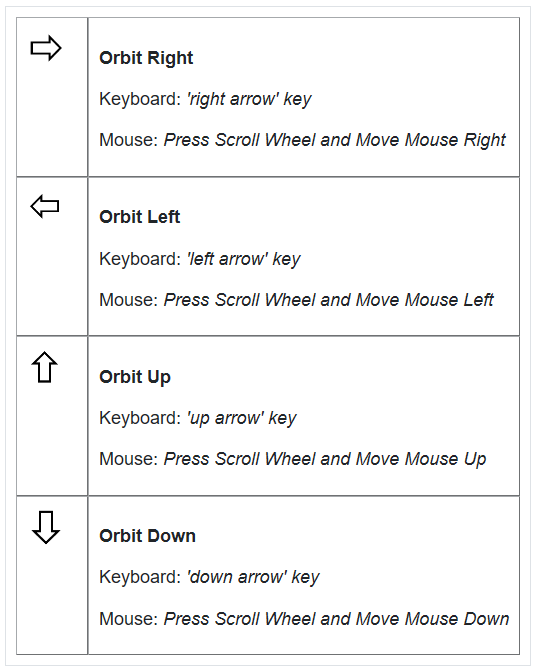
NAVIGATION IN 3D FLYOVER VIEW

The following controls are available to navigate in design view, in addition to the general navigation controls described above.
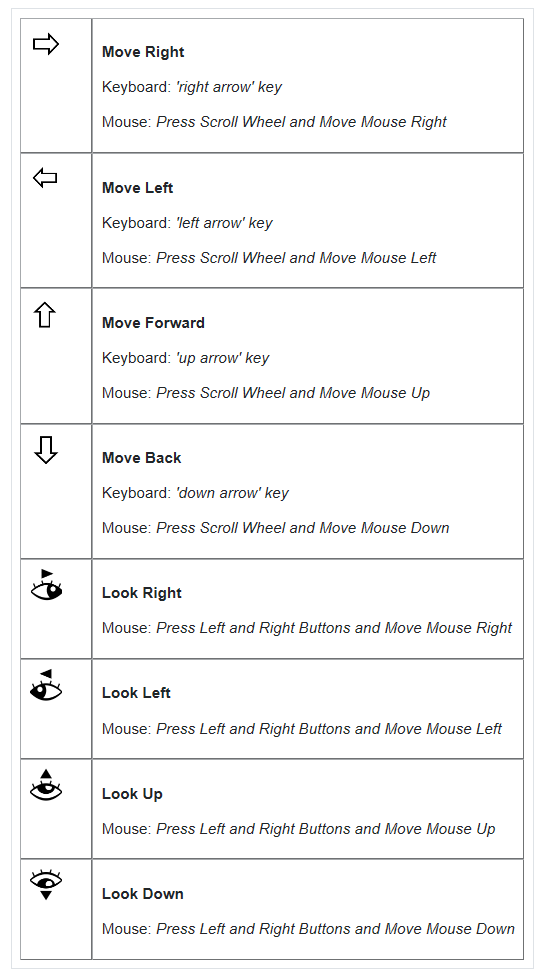
FURTHER RESOURCES
- Check out more articles in our Library.
- Download the free Kubla Cubed Lite to try out using software to calculate cut and fill volumes.
- Buy a Kubla Cubed Professional licence.
- Visit the wikipedia page which compares the different software for earthworks estimates.




