Kubla Cubed can display either metric or imperial (English) units. These will initially be set to a default value depending on the region settings of your computer.
Here is a quick video to show you how to change the units of measure:
SETTINGS > MEASUREMENT UNITS
The default settings can easily be changed by clicking:
‘Settings’ in the top menu bar then ‘Measurement Units’.
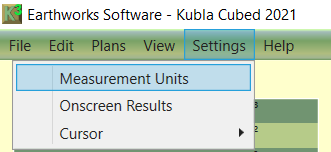
MEASUREMENT SETTINGS
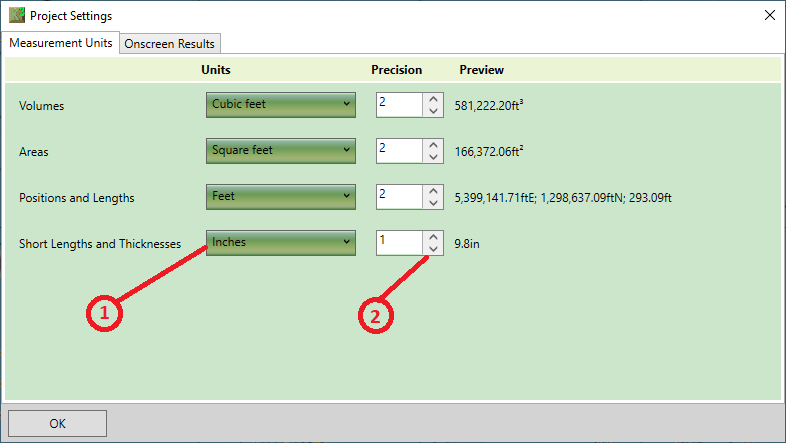
① Units For each measurement type (volumes, areas, positions and short lengths) select the desired unit of measure.
It is recommended that you do not mix imperial and metric units together. For instance, if areas and volumes are set to yards, then positions should be set to feet.
② Precision For each measurement type you can also change the precision displayed in the program.
This has no effect on the calculation engine precision, just the display. The default is two decimal places, which is sufficient for most earthworks projects.
Notes on Sharing Files :
All Kubla files are saved with the same units, internally.
The display settings only affect the way the units are displayed to the user, in Kubla Cubed. They do not change how the units are saved internally. This means that, if you share a file with another user, the file will display correctly in whatever units they have selected as their preference.
This can cause complications if a site plan is marked in different units to what the user has selected. However, if this happens it is simple to synchronise the display units to match those marked on the site plan using the above options.
FURTHER RESOURCES
- Check out more articles in our Library.
- Download the free Kubla Cubed Lite to try out using software to calculate cut and fill volumes.
- Buy a Kubla Cubed Professional licence.
- Visit the wikipedia page which compares the different software for earthworks estimates.
