Kubla Cubed can display information (in real time) on the mouse 🖱️ cursor. The label options can be customised to show only the information you require.
Here is a quick video to show you how to change the cursor label:
SETTINGS > CURSOR 🢒
The default settings can easily be changed by clicking:
‘Settings’ in the top menu bar then ‘Cursor 🢒 ’.
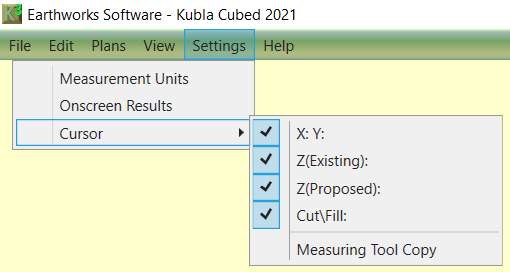
CURSOR SETTINGS
Tick the ones that you want to have visible on your cursor. Or untick to turn off, if they are not required.
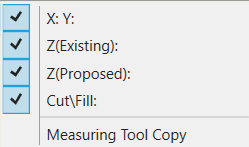
X: Y: Co-ordinates. The position of at the point the mouse is hovering over.
Z(Existing): Ze. The existing ground level.
Z(Proposed): Zp. The proposed ground level.
Cut\Fill: C = Cut; F = Fill. The difference between the Ze and Zp
MEASURING TOOL COPY
Sometimes there is a requirement to copy the contents of the cursor label.
To copy the contents of the cursor label to the clipboard:
1. Tick the ‘Measure Tool Copy’ on the cursor menu, to turn it on.
2. Tap the ‘M’ key. This will activate the quick measure tool and copy the contents to the clipboard.
3. After copying open a document or spreadsheet and paste either using the Edit menu of the program or using the universal Ctrl+V shortcut for pasting.
YOU MIGHT ALSO BE INTERESTED IN:
Kubla Cubed can display either metric or imperial (English) units. Learn how to change the units.
FURTHER RESOURCES
- Check out more articles in our Library.
- Download the free Kubla Cubed Lite to try out using software to calculate cut and fill volumes.
- Buy a Kubla Cubed Professional licence.
- Visit the wikipedia page which compares the different software for earthworks estimates.
