As the mouse cursor is moved around your project, a label can be displayed in real-time, containing data about the position underneath. The label can include the element name, X and Y co-ordinates, existing/proposed elevations, and cut/fill values. The label options can be customised to show only the information you require.
In the project's design area, the label reveals information about the point on the surface underneath the cursor. Using the settings menu, you can customise the displayed information, including the X,Y co-ordinates, existing/ground level (Z: (Ground)), proposed level (Z: (Proposed)) and the Cut and Fill. For example, the image below displays: Element Name, X:324,105.64ftE, Y:680,435,30ftN, Z: 5046.90ft (Ground), Z: 5050ft (Proposed), Fill: 3.10ft.
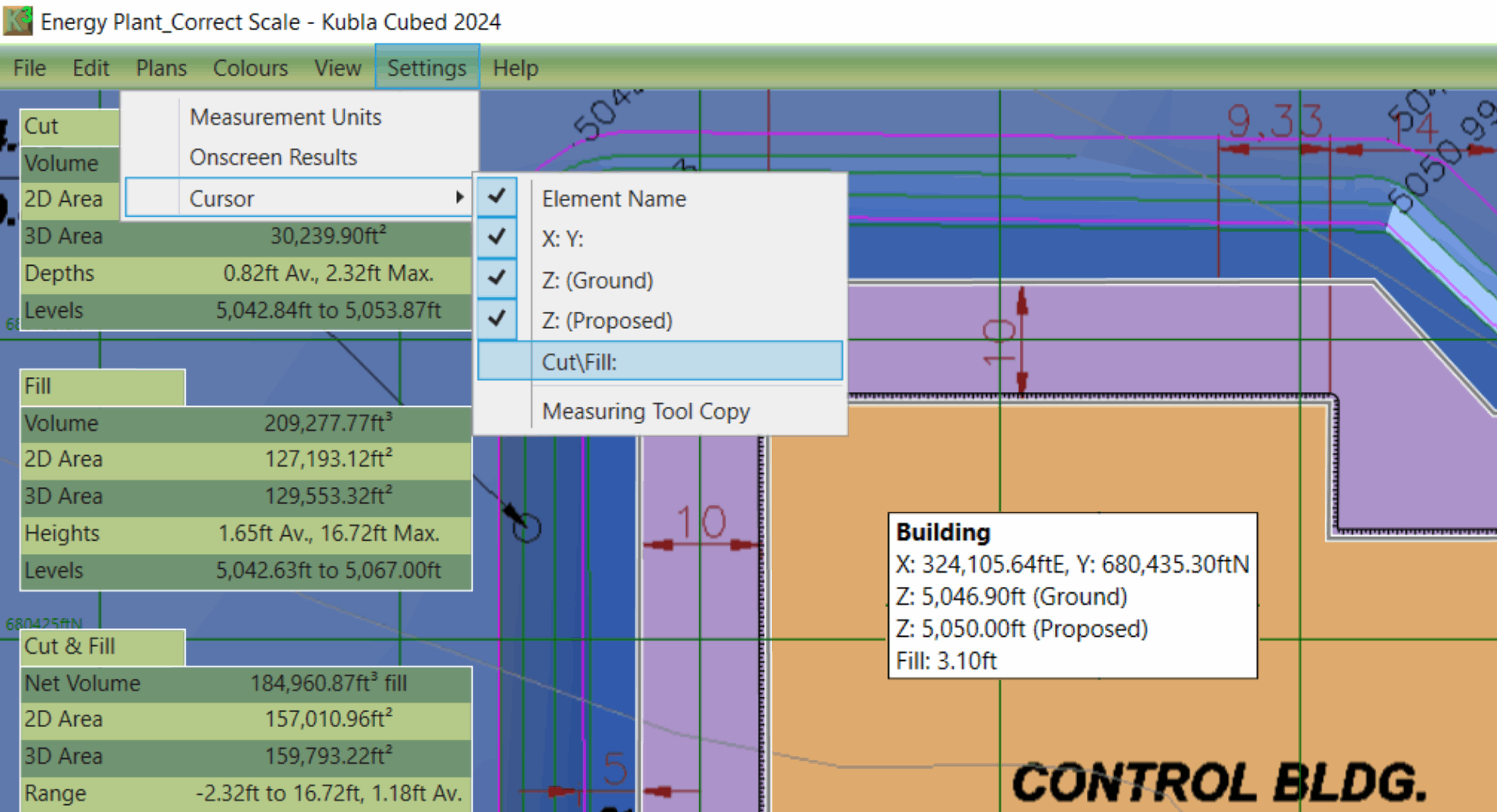
To access the cursor options, click on the 'Settings' menu bar and then select 'Cursor'. Here, the available items that can be displayed in the cursor label can be turned on/off (shown in the image above).
Notes on Copying the Label Contents : Sometimes, there is a requirement to copy the contents of the cursor label. While you can manually copy it down, this can be time-consuming and lead to mistakes. To copy the contents of the cursor label to the clipboard, ensure that the 'Measure Tool Copy' is ticked in the cursor menu. Then, simply tap the 'M' key. This will activate the quick measure tool and copy the contents to the clipboard. After copying, go to a document/spreadsheet and paste using either the 'Edit' menu of the program or the universal 'Ctrl+V' shortcut for pasting. For more information see Quick Measure Tool .

|
See application settings in our quick tip video Kubla Cubed Quick Tip | Change the Cursor Label . |